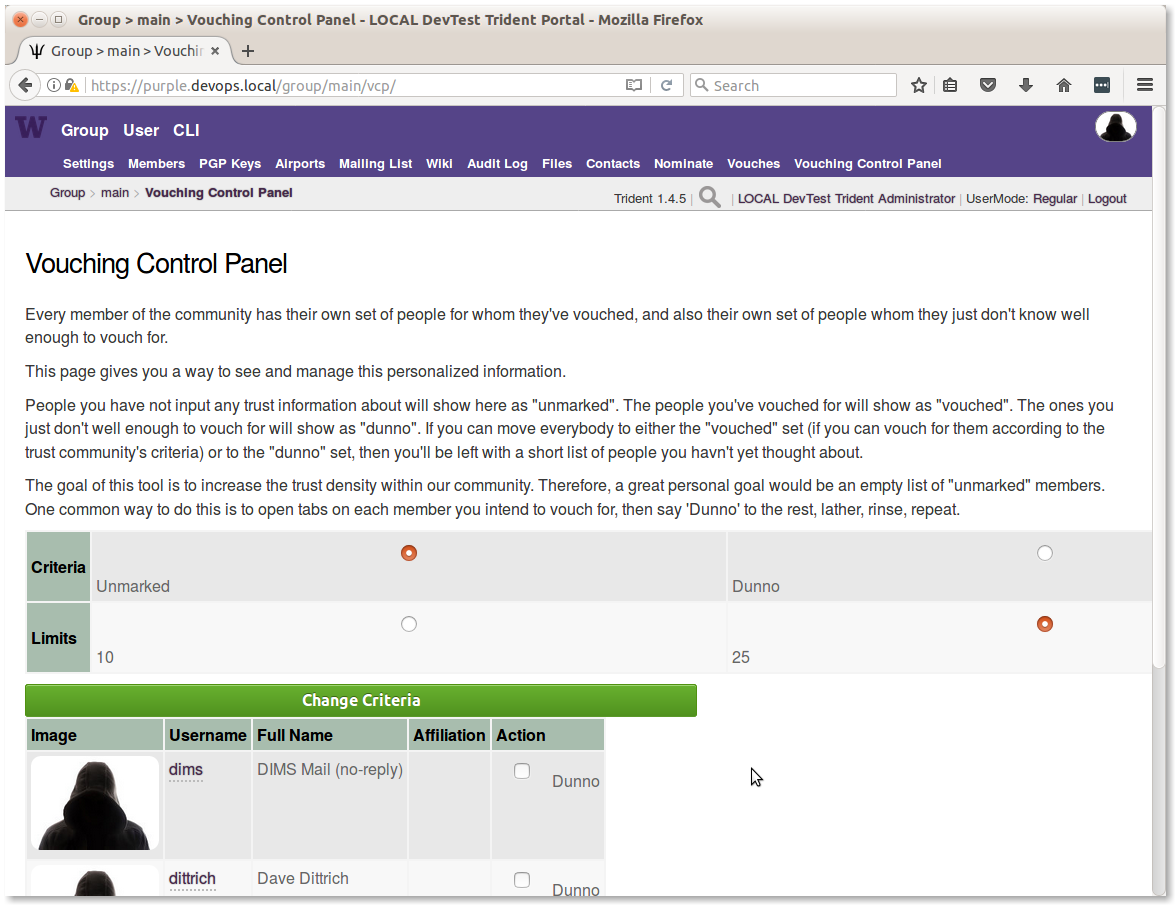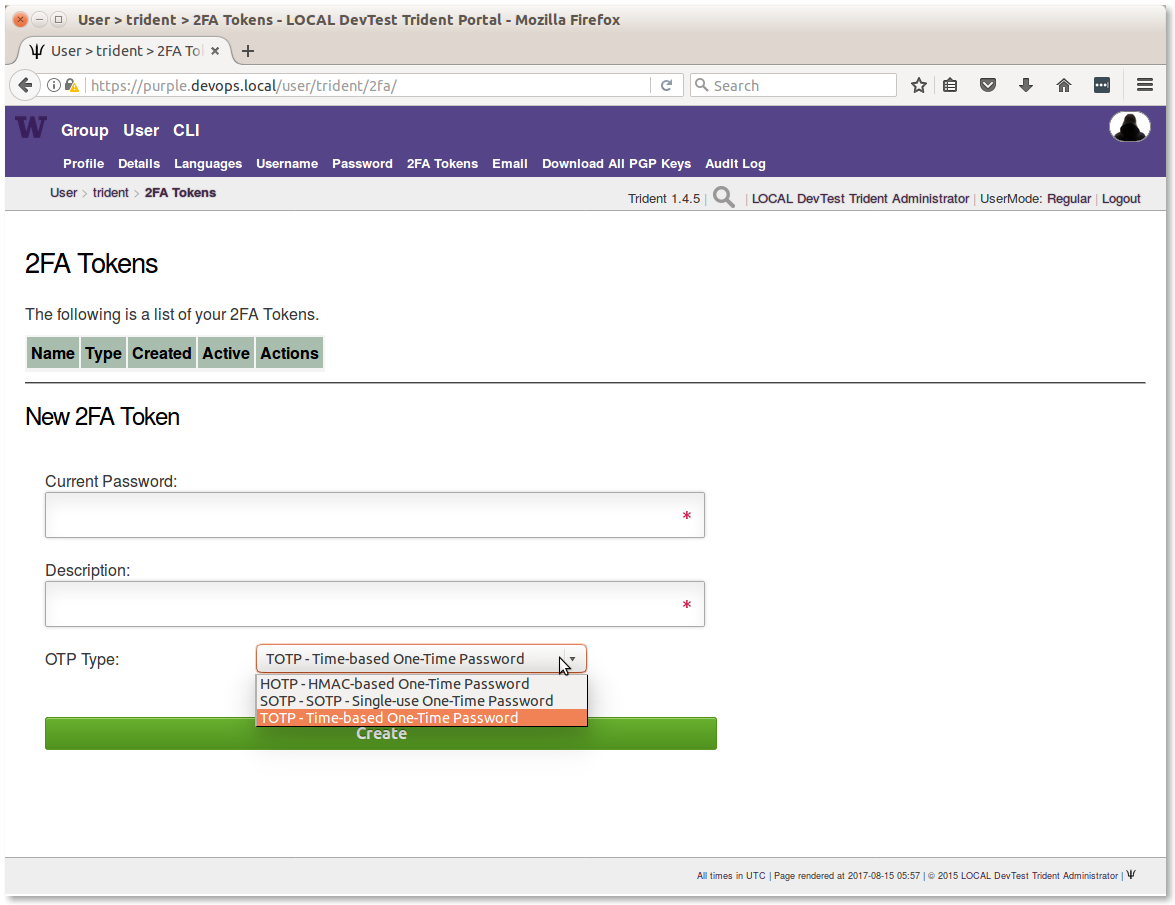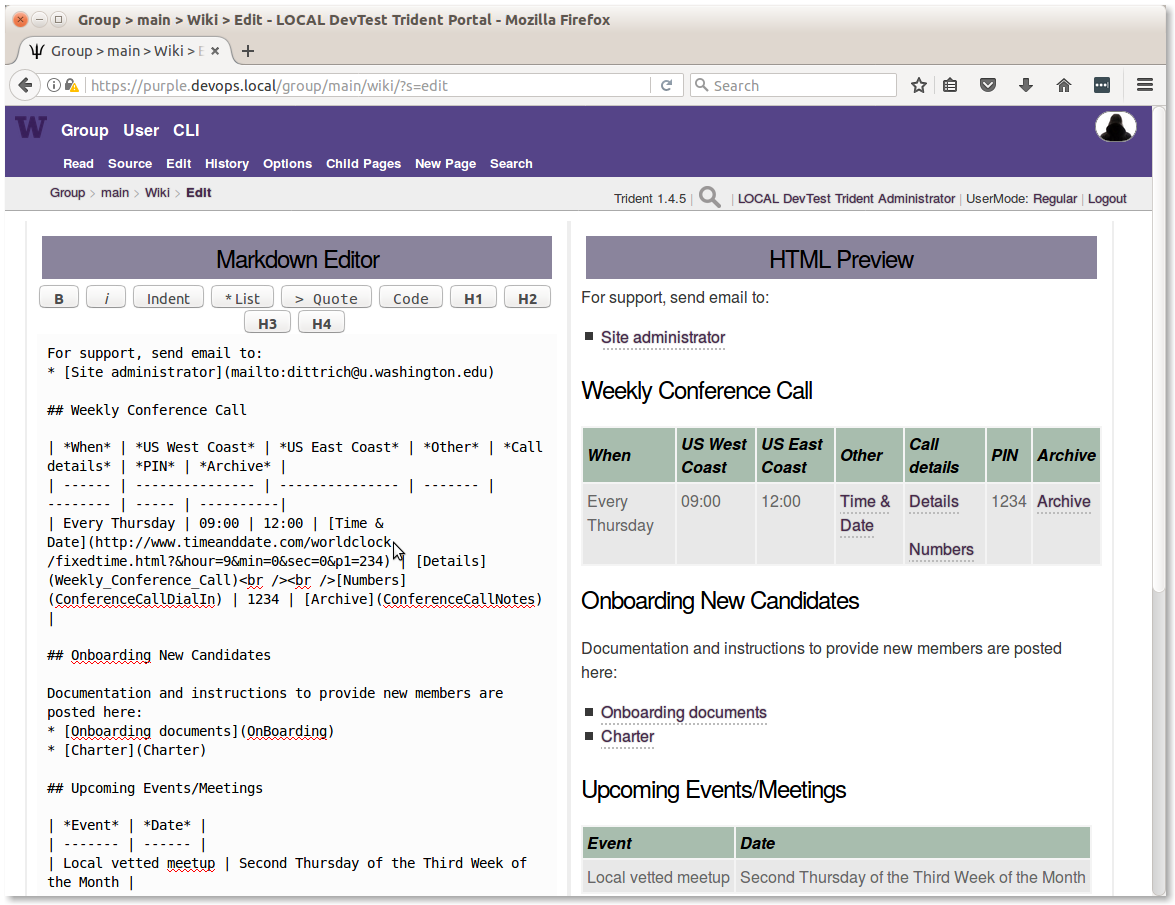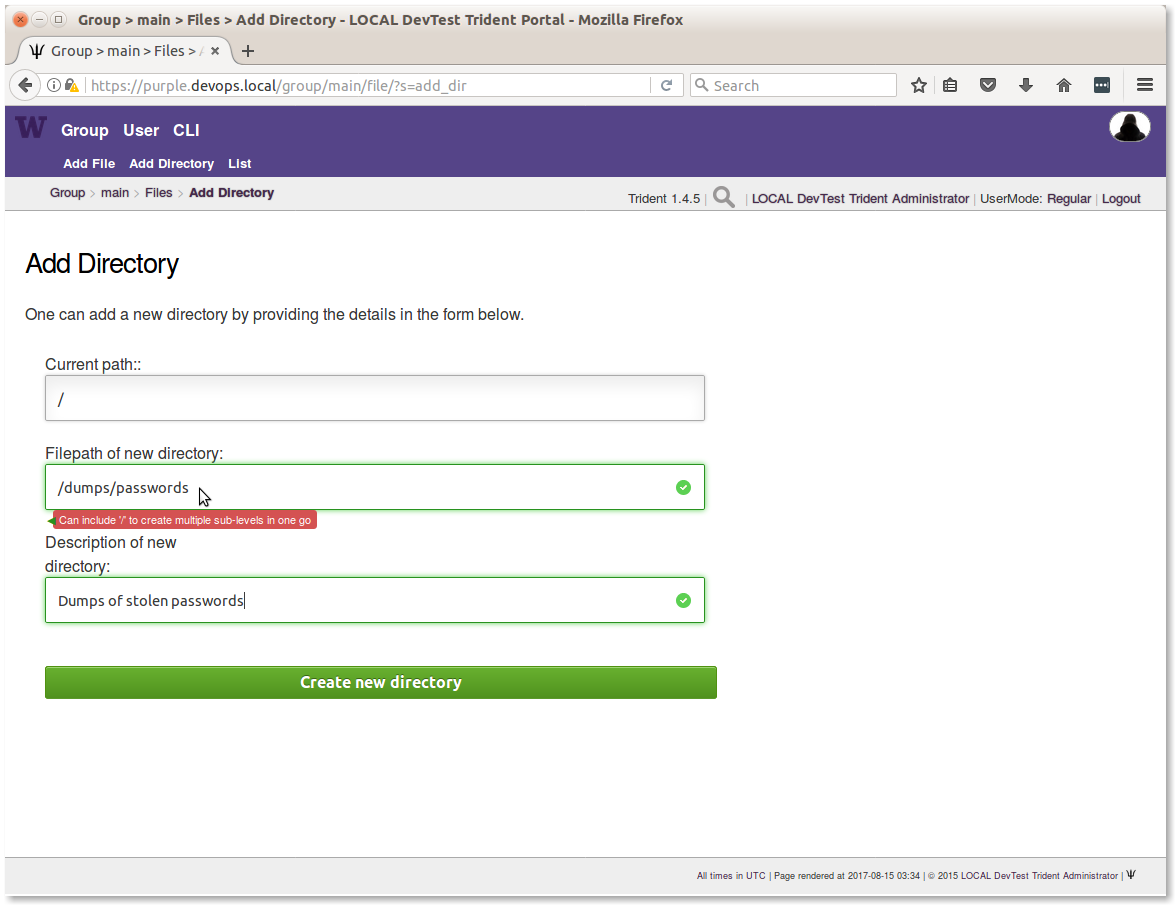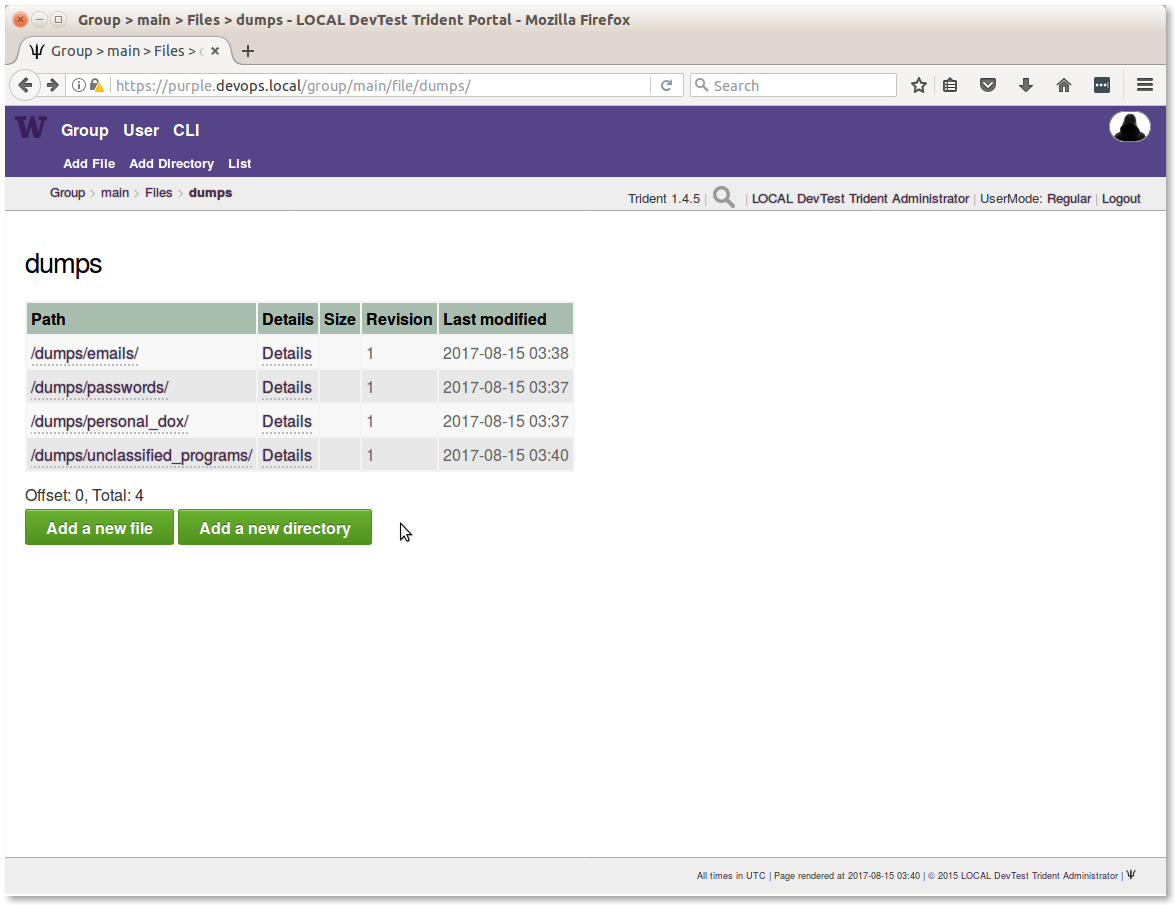4. Trust Group Member Activities¶
4.1. Using GPG or PGP Encrypted Email¶
Encrypting email messages using public/private key cryptography is one of the core means of protecting electronic communications, both in transit as well as in storage. One of the first programs to gain wide-spread use for encrypting email communications was Phil Zimmerman’s Pretty Good Privacy (PGP). PGP eventually become a commercial product, prompting development of a compatible free alternative as part of the GNU project known as GNU Privacy Guard (GPG). [*]
While GPG/PGP may be disliked by many because of the complexity of managing time-limited keys, signatures that are used to create trust chains, and contents of key rings, these programs do work well and there aren’t any viable alternatives that are available freely and in widespread use. They also support things beyond just encrypted email.
Public/private key cryptography also supports creation of digital signatures of messages and files that prove they were created by the person in control of the private key used to sign the message or file. [†] Cryptographic hashes like SHA256 can be used to verify the integrity of a file by comparing the hash, so they are often provided along side software packages to help validate the integrity of that software. But if someone can gain access to the distribution server and alter both the software package file and the hash of that file (which are usually both stored on the same server), they can slip a trojan horse through the gate! For this reason, the files containing hashes for integrity validation are often signed with PGP to verify both their integrity as well as who produced them. The same technique can be used with PGP to sign files containing Indicators of Compromise, intrusion reports, or log files extracted from compromised hosts to help prove chain of custody of potential digital evidence. For this reason, incident responders should know how to produce timestamped signed files using PGP.
PGP keys and the GPG library are used internally to Trident to support encrypted email lists. Every list has its own key generated internally, allowing any list member to encrypt a message to the list address. The internal email processing scripts decrypt the message, then re-encrypt it to each list member using the list’s private key and the list member’s public key, ensuring that all list traffic is encrypted in both directions. This is a very powerful capability that helps trust groups maintain secure communications about very sensitive topics. Every trust group members’ PGP key is available, along with every key for every list that someone is subscribed to, when you select PGP Keys in the sub-menu for the selected trust group. Keys should be updated regularly to deal with trust group membership and list subscription changes.
Because PGP keys are so fundamental to encrypted email in Trident, one of the very first tasks that a new user must perform is to upload a PGP key. This is covered in Section PGP Keys of Trident Training Manual v 1.0.3.
If you have not used PGP before, take some time to review the following guides to get a complete picture of how public/private key cryptography works in general, and how PGP works in particular with email clients like Thunderbird with Enigmail.
- EMAIL SELF-DEFENSE guide, Free Software Foundation
- An Introduction to Public Key Cryptography and PGP, Electronic Frontier Foundation
For step-by-step instructions, EFF has the following guides that are very helpful:
- Surveillance Self-Defense tutorials, Electronic Frontier Foundation + How to: Use PGP for Linux + How to: Use PGP for Mac OS X + How to: Use PGP for Linux
4.2. Vouching in the Vetting Process¶
Vouching for someone is a serious matter. It is a public attestation of trust in someone else. The Trident portal vouching panel has three toggles that are required to be enabled as part of the attestation before a nomination will proceed:
- I have met them in person more than once
- I trust them to take action
- I will share membership fate with them
By answering these questions in the affirmative, it means that you have had sufficient personal experience with someone to warrant trust in them to use information provided to them to minimize harm to those being victimized on the Internet and to keep that information secure to minimize any negative consequences to those countering the activity of the criminals who are harming these victims. Should they breach the trust placed in them resulting in a decision by the group to expel them, you may also be expelled.
There is a vouching control panel intended to facilitate this process when the group gets large. You can read the reasons for its existence, and how to use it, on the page (see Figure Vouching Control Panel).
All members should spend the time to vouch for everyone they can, to help grow and strengthen the trust fabric. This is important to have in place prior to an urgent active threat situation, when those responding come across information related to intermediary systems (e.g., “stepping stones” or command and control resources). When someone has no experience with any staff at an involved intermediary site, there is no way to know if the person you reach out to will be helpful, or whether they are protecting the criminals and will lie to you and inform the criminals that someone is on to them.) Being able to identify someone, and identifying someone you trust who in turn trusts them, allows this contextual transitivity of trust to guide decisions about who to inform and what to say.
4.3. Nominating a New Member¶
To nominate a new member, you are first asked to search for an email address. This will identify whether the person you wish to nominate is already in the nomination process (or a member). If they are not found, you are prompted to fill in some of the information to start their profile, which includes:
- Full name
- Affiliation (e.g.,
@their-company.com)- A short biography (they can update it later if they don’t like it)
- A vouch comment (e.g., “I have known John Smith and worked with him on several incident responses over the past five years.”)
You must then toggle on each of the three attestations described in Section Vouching in the Vetting Process.
An email will be sent confirming the nomination has started, asking that the nominator let others know about the nominee to seek vouches from people who are willing and able to vouch.
When a sufficient number of vouches has been received, and a trust group administrator has approved the successful nomination in the portal, an encrypted email message is sent to the nominator with the new member’s password and instructions on how to securely provide the password to the new member. The member must change their password on initial login, so they will be the only one to know their portal password.
Note
Trident supports the use of multiple forms of second-factor authentication, or 2FA, which site administrators are encouraged to require by policy, or at least enable for members to use. This is a simple mechanism, with only a little added friction and cost, to defeat password guessing or password theft due to phishing or keystroke logging. The 2FA Tokens page is shown in Figure 2FA Tokens Registration Page.
4.4. Requesting a Password Reset¶
When requesting a password reset,
Dear John Smith,
A password reset request was made for:
Bobby Tables <littlebobby@drop.table.example.com>
As you are a nominator of this person, you are receiving
the second portion of this email.
Please inform Bobby Tables
of the following Nominator Portion of the password reset:
XhXblRH_6c5BWul
Regards,
LOCAL DevTest Trident
Note
Password resets are a very frequent occurrence, which means they have a high system administration overhead cost. Upcoming changes to the Trident portal should result in the password reset behavior changing to be a little more flexible and easier to perform.
- If the user has a PGP key configured in the portal, send them an email with their new password with the message encrypted to their public key.
- If no PGP key is available, send 1/2 of the recovery token to the nominator and the other half to the user in cleartext email like the portal does now. (The nominator should still communicate their portion to the user using an out-of-band mechanism (e.g., a phone call or SMS message.)
- A possible 3rd option would allow a system administrator or trust group administrator to see 1/2 of the token in the portal, with the other 1/2 of the token being sent directly to the trust group member.
4.5. Using the Wiki¶
Trident supports a built-in wiki that uses a version of the Markdown language for simple formatting. When the wiki is enabled in the system settings, the word Wiki appears on the submenu for the selected Trust Group (e.g., Main TG). Each trust group has its own wiki.
Use of the wiki is described on the Trident Wiki page. Figure Editing the Main TG wiki page shows what it looks like when editing the Main TG wiki page from Figure Main TG wiki page.
4.6. Adding Files¶
When file upload is enabled in the system settings, the word Files appears on the submenu for the selected Trust Group (e.g., Main TG). Each trust group has its own file storage.
- Users can Add a new directory to create a folder in which to store files.
- Users can Add a new file to the selected directory folder.
Figure Creating a directory path shows how to create a nested directory using a multi-component directory path.
Note
It is a good idea to organize files into directories, rather than just have all files in one place. Start with a set of top level directories to categorize things at a high level, then use subdirectories within those categories to further organize content. The structure to use will vary, depending on requirements, but some organization is warranted to make it easier to find files as the number of files grows.
Caution
Pay very close attention to the directory for dumps, which was
purposefully named /dumps/unclassified_programs. While it has become
common for dumps of stolen SECRET and TOP SECRET documents and
programs to be made public on leak web sites, or found in underground web
sites, this does not mean they can or should be freely accessed and shared
within trust groups. Their presence should be reported to federal law
enforcement agents immediately to allow them to deal with uncontrolled
classified materials.
Trust group administrators should make it very clear to all TG members that they should NEVER COPY LEAKED PROGRAMS OR FILES MARKED “CLASSIFIED SECRET” OR “CLASSIFIED TOP SECRET” OF ANY KIND into the portal. Ever! To do so puts trust group members who hold national security clearances in a problematic position in which they must legally report the files, which must be scrubbed from the system by cleared personnel. This is a very disruptive and time consuming process that could get you expelled from the trust group and/or interviewed by federal law enforcement agents.
| [*] | The phrase “in control of the private key” is important to understand here. The digital signature validates which private key produced the signature, but that may not be the same person who has a copy of the private key. If someone’s account is compromised, so is their private key. For this reason, a strong passphrase on the private key helps (but it, too, can be captured by keystroke logging, shoulder surfing, etc. Pay attention to the referenced guides’ advice on securing your private key. |
| [†] | For the purpose of this document, and because the Trident portal uses the acronym internally, PGP will be used to refer to both GPG and PGP. |